I always like to Introduce software with a Sampler Exercise
Just like NeedleCraft, but in Software
For Our Mail Merge we will
- create 2 word pages
- the certificate we want to use
- the list of student names and other data
- merge the 2 documents
- save all the files
To view sample files click here and save each file to your computer , save them all in the same folder then open them in Word
(close these down after you have viewed them to avoid confusion)
1
Create the First Page -a Certificate
-
Open MS Word, create a new document
-
Go to File select Page Setup select Paper Size tab and in orientation select landscape. click OK
-
in the Zoom box on the menu bar select 50%
-
create your certificate , where you want the name of the student to appear write name, where you want space for their achievements write achievement, for the date write date
-
Sample
Congratulations
Name
for earning these awards
achievements
on
date
save this file as certificate in a new folder in the My Documents folder of the computer
2
The 2nd Page - your data
-
Open MS Word create a new document
-
using the table tool create a table 3 columns across and 10 down
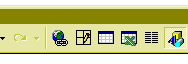
-
In the top cell of first column write Name , Top cell of second column write Achievements, third column date
-
Sample
| Name | Achievements | Date |
| Jackie Alt | Pen License Duster Champion Tidy Desk |
22/12/2002 |
| Virginia Irvine | Sports Award Speaker of the Month |
22/12/2002 |
| Carlos Sanchez | Most Improved DJ | 22/12/2002 |
save file as data in same folder as certificate (see above)
3
close the data document but keep open certificates
-
Go to Tools menu select Mail Merge, this dialogue box should open
-
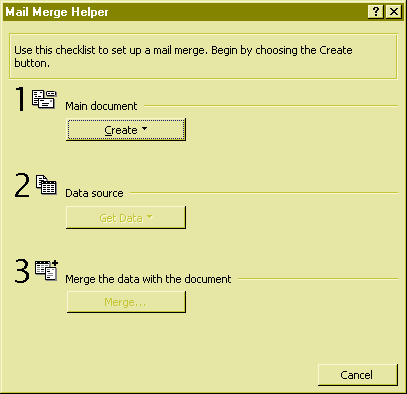
-
for main document click on create select Form Letters
-
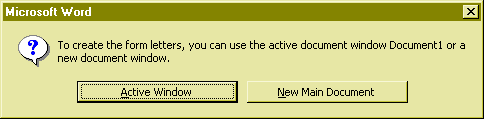
-
select Active Window
-
Next for Data Source select Open Data Source select your data document.
-
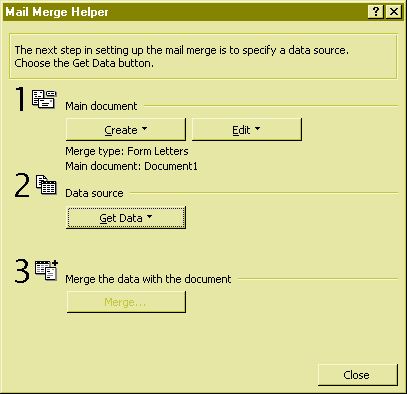
-
You should get a dialogue box telling you there is no merge fields select Edit Main Document
Editing the Main Document
-
You now should have the main document open in front of you , notice the new menu bar with the command Insert Merge Field.
-
Highlight the text you want i.e. Name , then click and hold open Insert Merge Field and select name .
-
Repeat for Achievements and Date
Merging
Now click on Tools , mail Merge again
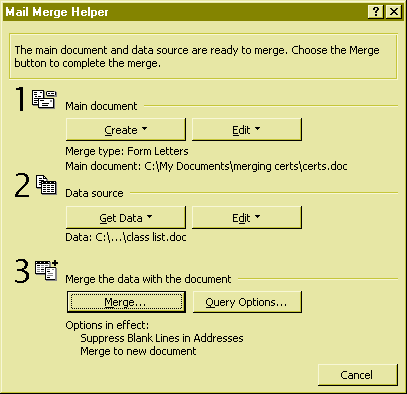
This time click on Merge
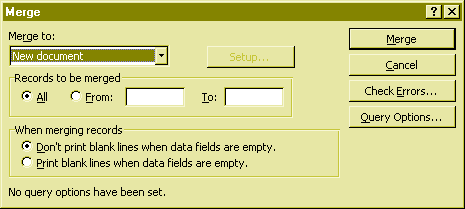
click on Merge and the program should open up with a new document with all of your certificates ready to be printed out. Save this new file for use later.
Thank You.