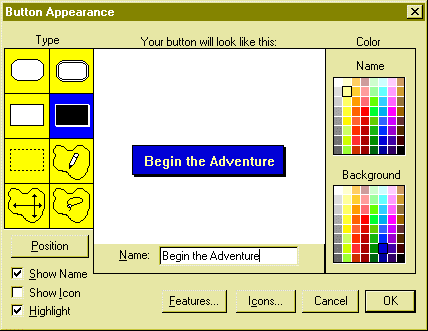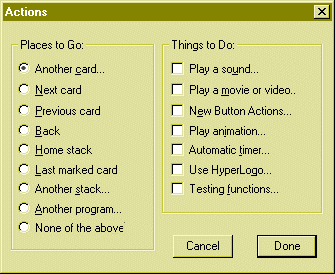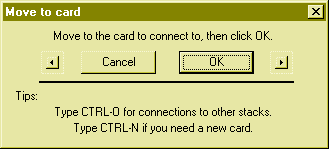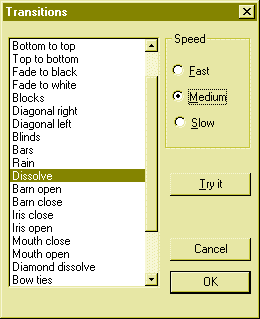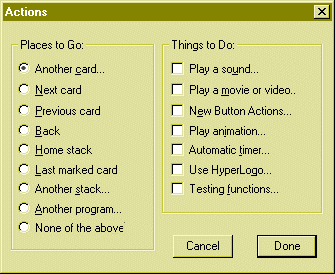| 
|
Please Open the stack you created in Part
1 We will create buttons to place on this stack that will take us
on an adventure. |
| 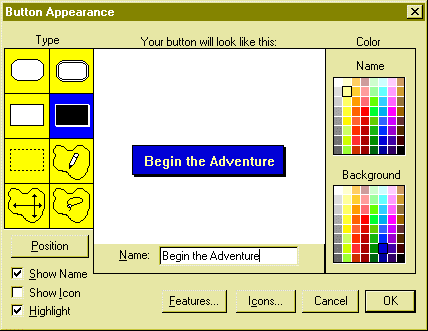
|
In the Objects Menu select
Add a Button
The following dislogue box appears. Change the appearance as in this
example (or choose your own)
Click OK
Now place the button where you wish and click once away from the button |
| 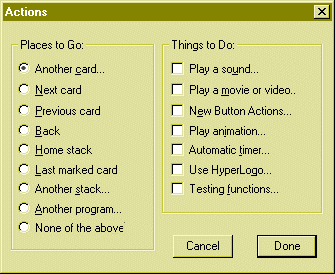
|
This dialogue box allows you to set an action for the button.
Click on Another Card... |
| 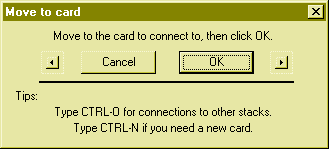
|
This dialogue box allows you to select the card you will move
to when you click on the button. We will type CTRL-N for a new card.
Then click OK |
| 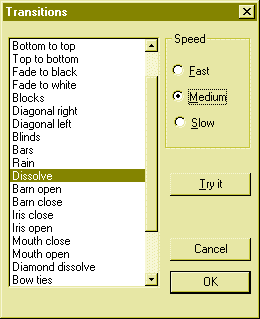
|
The next dialogue allows us to select a transition effect
from one card to another. i have choosen Dissolve
Speed Medium
Try it to see if you like it.
If you do select OK |
| 
|
You will be back at this dialogue . Now click on Play a
sound |
| 
|
This opens the Tape Deck.
Select the Sound BEAMDOWN.WAV and select OK
( You can try out all the sounds available click on play to hear them.
You can select sounds from the computer and elsewhere to use on your stacks) |
| 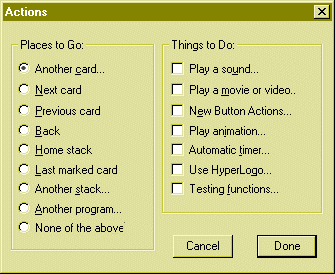
|
Now select Done and see if your button works . It should
go to a blank screen. You can move back to the first card by clicking on
the Move menu and selecting Back |
| we will now work on designing our exploration
of the Temple
on to part 3 |
|